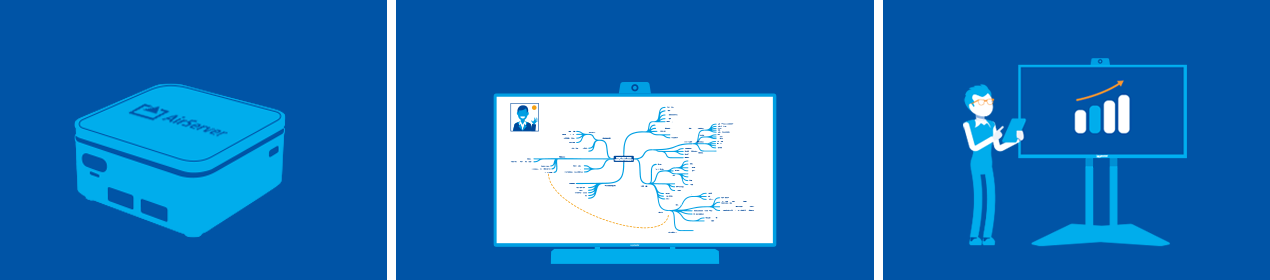
Firmware changelog
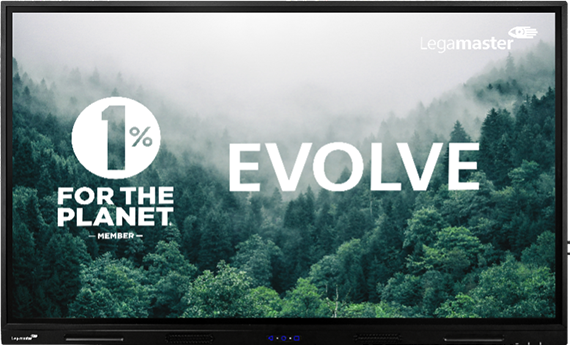
To download & install the latest firmware on your screen go to:
Settings > Device > System Updates > Online Updates
and download and install when available
Patch notes
New:
Fixed:
For info about all the features see product page

To download & install the latest firmware on your screen go to:
Settings > System > Firmware Update (OTA)
and download and install when available
NEW:
Add you own custom background option
Fixed:
Minor bugs and UI issues
NEW:
Added a "back" button to the inputs menu
"User" picture scheme added to existing schemes
Power mode setting added with four different power settings, remember this will affect the screens power consumption
Fixed:
Switching Autodetect ON/OFF will not reset the active signal being displayed
The screen now will switch to "sleep mode" without the need to turn the OPS off
Smart light controls & Brightness settings have been optimized
General settings options re-arranged and Setting menu UI optimized for an easier navigation
Audio optimization for larger rooms
Soft picture scheme optimized
"Speaker" option now renamed to "Switch off on-board Speakers" for a better description of its use
Integrated the "USB Audio" option to an Automatic se t-up for an easier audio configuration
Now OPS will not lose internet connection when disabling the "Enable USB Ethernet" option from the setting menu
The "OPS power" option has been renamed to "Keep power and Network to OPS" for a better understanding of its function
"OPS Boot" has been renamed to " Boot OPS on Start-UP" for a better understanding of it function
Minor translations review
For info about all the features see product page
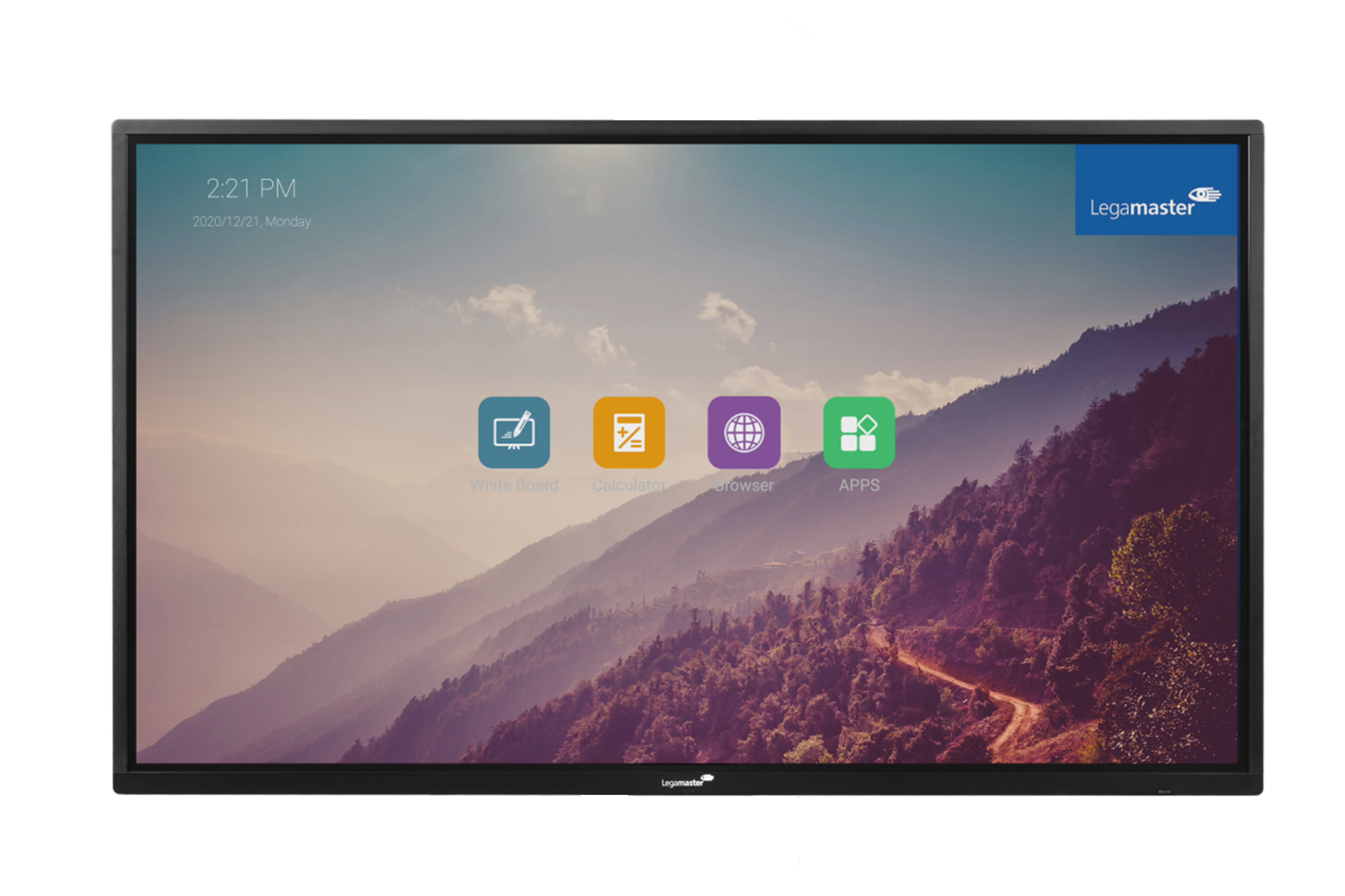
To download & install the latest firmware on your screen go to:
Settings > Device > System Updates > Online Updates
and download and install when available
NEW:
Fixed
NEW:
Fixed:
NEW:
Fixed:
NEW:
Fixed:
For info about all the features see product page

No updates available
For info about all the features see product page